Learn how to delete your Instagram account in a few simple steps. Follow our comprehensive guide for a seamless account deletion process.
Instagram has become an integral part of our lives, allowing us to connect with friends, share our experiences, and explore the world through captivating visuals. However, there might come a time when you decide to part ways with the platform. Whether it’s to take a break or move on to other pursuits, deleting your Instagram account is a straightforward process. In this guide, we’ll walk you through the steps to delete your Instagram account while addressing common concerns and queries.
How to Delete Instagram Account
If you’ve decided to delete your Instagram account, follow these steps to ensure a smooth process:
Backup Your Data
Before you proceed with deleting your account, consider downloading your data. Instagram allows you to request a download of your photos, videos, comments, and other account details. This ensures that you have a copy of your memories before you say goodbye to the platform. If you don’t know how to back up your Instagram account data read this article here.
Delete your Account using Instagram App
To delete your account using the Instagram app you need to follow the given steps carefully,
Step 1: Log In to the Instagram App
Launch the Instagram app on your mobile device. Once you’re logged in, locate the three-bar hamburger menu icon typically found at the top right or bottom of your screen, depending on your device.
Step 2: Access Settings and Privacy
Tap on the hamburger menu icon, and a menu will appear. From there, select the “Settings and Privacy” option. This will lead you to a page where you can manage various aspects of your account.
Step 3: Navigate to Personal Details
On the “Settings and Privacy” page, scroll down until you find the “Personal Details” section. Tap on this section to proceed to the next step.
Step 4: Choose Account Ownership and Control
Within the “Personal Details” section, look for the “Account Ownership and Control” option. Tap on it to access the related settings.
Step 5: Initiate Account Deletion
Inside the “Account Ownership and Control” section, you’ll find the “Deactivation or Deletion” option. Click on this option to proceed further.
Step 6: Select Delete Account
After clicking on the “Deactivation or Deletion” option, you’ll be presented with two choices: “Temporarily Disable Account” and “Delete Account.” Select “Delete Account” to proceed with the permanent deletion process.
Step 7: Confirm Deletion
Instagram will provide you with more information about the consequences of deleting your account. If you’re certain about your decision, click on the “Delete” button to confirm.
How to Delete Instagram Account Using the Website
![How to Delete Your Instagram Account ? [Updated 2023] 1 delete instagram account](https://simplegyaan.com/wp-content/uploads/2023/08/delete-instagram-account-1024x657.png)
If you’re more comfortable using the Instagram website for account deletion, follow these steps for a smooth process:
Step 1: Log In to Your Account
Begin by visiting the official Instagram website and logging in to the account you wish to delete.
Step 2: Access Your Profile
Once you’re logged in, click on your profile picture or username at the top right corner of the website. This will take you to your profile page.
Step 3: Navigate to Settings
On your profile page, you’ll find an “Edit Profile” button. Click on this button to access your account settings.
Step 4: Visit Account Settings
After clicking on “Edit Profile,” you’ll be directed to your account settings page. Here, you’ll find various options related to your account.
Step 5: Choose Account Ownership and Control
Scroll down until you find the “Account Ownership and Control” section. Click on this option to proceed.
Step 6: Initiate Account Deletion
Within the “Account Ownership and Control” section, you’ll come across the “Deactivation or Deletion” option. Click on this option to proceed further.
Step 7: Select Delete Account
Upon selecting the “Deactivation or Deletion” option, you’ll be presented with two choices: “Temporarily Disable Account” and “Delete Account.” Choose “Delete Account” to proceed with permanent deletion.
Step 8: Confirm Deletion
Instagram will provide you with information about the consequences of deleting your account. If you’re sure about your decision, click on the “Delete” button to confirm.






![How to Delete Your Instagram Account ? [Updated 2023] 3 delete instagram account](https://simplegyaan.com/wp-content/uploads/2023/08/delete-instagram-account-150x150.png)
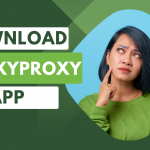



Leave a Reply